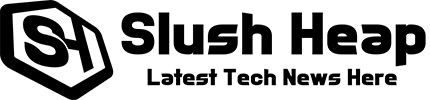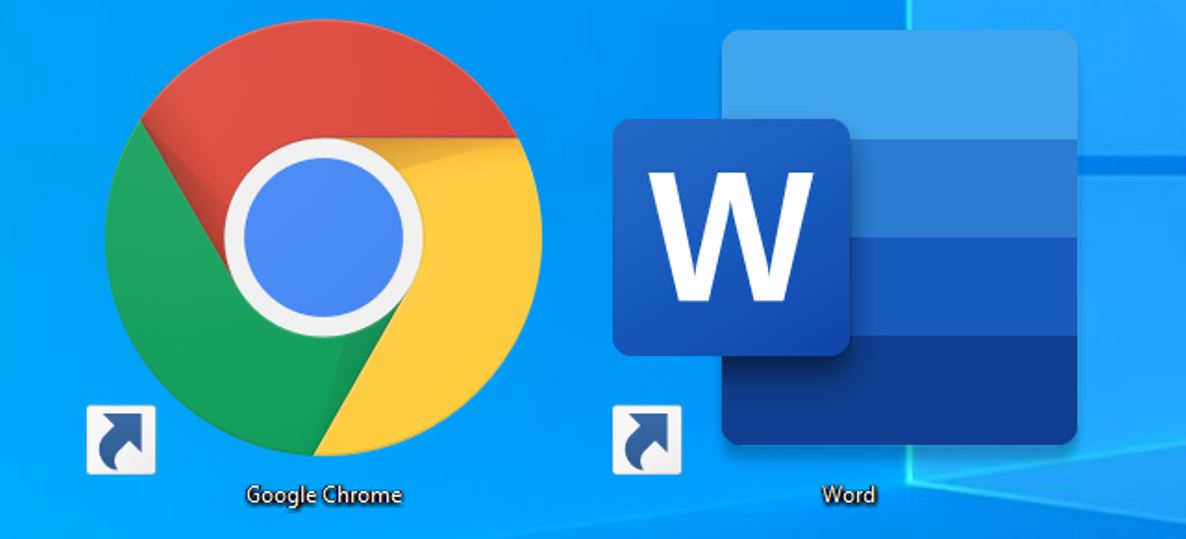The Best Tricks to Create Shortcuts in Windows 10
The shortcuts on your computer are small symbolic files that you can place anywhere on the computer (they are generally used on the desktop). These links allow you to have any file or program on the hard disk at hand without having to look for it in its corresponding folder. These shortcuts are one of the most basic ways to organize your desktop.
These can be linked to the files and applications that you use most often always at hand and ordered as you want. Windows 10 offers us several ways to create shortcuts of the applications or files that we want according to their origin. Here are simple ways we have to create shortcuts in Windows.
to the files and applications that you use most often always at hand and ordered as you want. Windows 10 offers us several ways to create shortcuts of the applications or files that we want according to their origin. Here are simple ways we have to create shortcuts in Windows.
Create a Desktop Shortcut from Any Folder
One of the fastest and easiest ways to create a shortcut on your computer is to do it by dragging the file or program that we want to link from its folder to the desktop (or to another folder). To do this, simply drag the file that you want to link from its main folder to the desktop, holding down the left Alt key on the keyboard. You can see how the option that will appear will be to create a link. When you release the mouse, it will automatically create the shortcut for that file.
Create a Shortcut from the Windows 10 Start Menu
Very useful to create shortcuts for the applications installed on the PC is to do it from the start menu. Here, you can have all the applications and programs that you have installed at hand. To do this, find the application that you want to link to in the start menu and, once located, click on it and drag it from the start to the desktop. As you will see, an option called “link” will appear. When you release the mouse, the link to the application will automatically appear.
Create Shortcuts to a Web Page from Chrome or Firefox
Most of the time we spend sitting in front of the computer we do it surfing the Internet. Either from Google Chrome or Firefox, it is possible to create shortcuts for our favorite web pages. In this way, with a double click, you will be able to access them directly. In the case of Google Chrome, the fastest and easiest way to create a shortcut to a web page is to click on the padlock icon that appears in the URL and drag it to the desktop or to where we want to create the shortcut to the web.
we spend sitting in front of the computer we do it surfing the Internet. Either from Google Chrome or Firefox, it is possible to create shortcuts for our favorite web pages. In this way, with a double click, you will be able to access them directly. In the case of Google Chrome, the fastest and easiest way to create a shortcut to a web page is to click on the padlock icon that appears in the URL and drag it to the desktop or to where we want to create the shortcut to the web.
With Firefox, the process is exactly the same. Once the web is loaded, we click on the padlock icon in the address bar and drag it to the desktop to create direct access to the web.